Fiat
How to buy crypto via Google Pay & Apple Pay on Bitget?
2024-08-20 07:5896139
In this article, we will provide a step-by-step guide on
how to buy crypto using
Google Pay or
Apple Pay on Bitget for both web and app users. Whether you are a seasoned investor or a newbie, this guide will provide everything you need to get started.
Note: Before you begin, make sure you have completed
identity verification; otherwise, your payments may fail.
Web tutorial
Step 1: Visit the
Bitget website and
create a new account or log in to an existing one. Click on
Buy Crypto and select
Credit/Debit card.

Step 2: Choose a preferred fiat currency and
cryptocurrency for the transaction. Enter the amount you want to buy and proceed to the next step.

Step 3: You will be prompted to connect your Google Pay or Apple Pay account.
Note: If you have previously used Google Pay or Apple Pay on Bitget, your account information will be automatically saved for future transactions.


Step 4: Make sure you confirm the payment promptly, as prices are updated every 60 seconds.

Step 5: After completing the payment, you will receive a "Payment Pending" notification. The processing time for the payment may vary depending on the network and can take a few minutes to reflect in your account.
Note: Please be patient and do not refresh or exit the page until the payment is confirmed to avoid any discrepancies.

App tutorial
Step 1: Log into your account on the Bitget app, tap
Add Funds, and choose
Credit/Debit Card.
 |

|
Step 2: Select the cryptocurrency you want to buy and enter the amount you wish to spend.
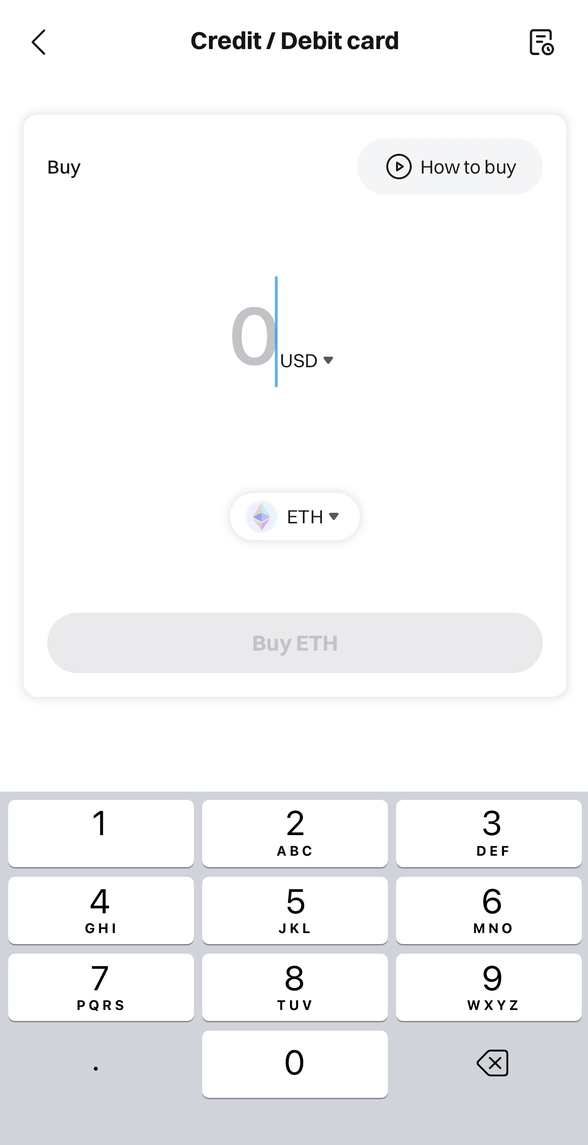
Step 3: Tap
Add New Card to bind your Google Pay or Apple Pay account with Bitget.
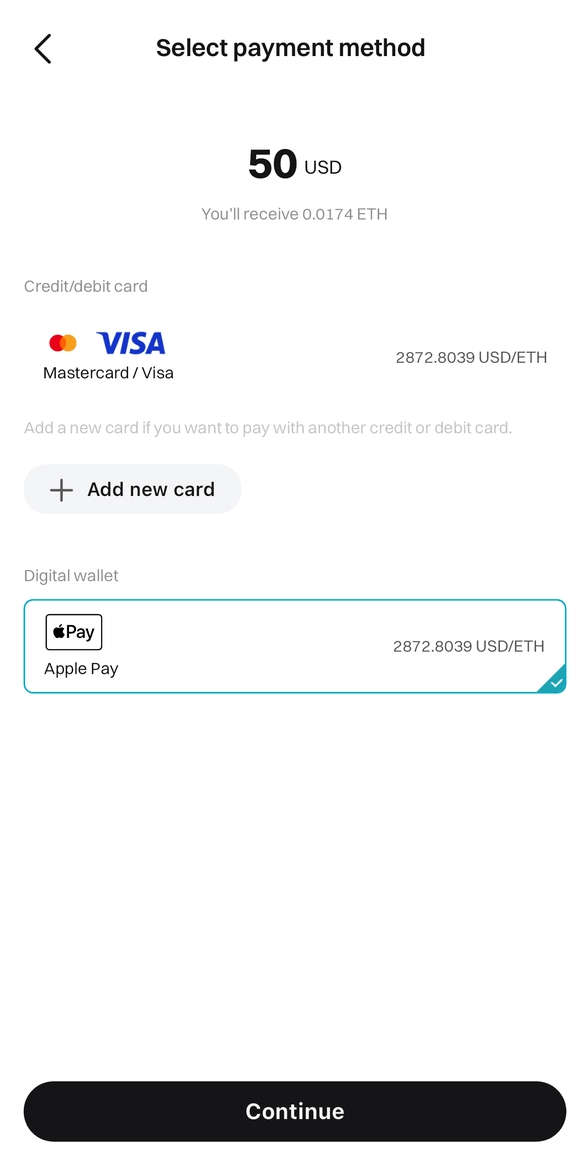
Step 4: Confirm your order details before proceeding with the payment.
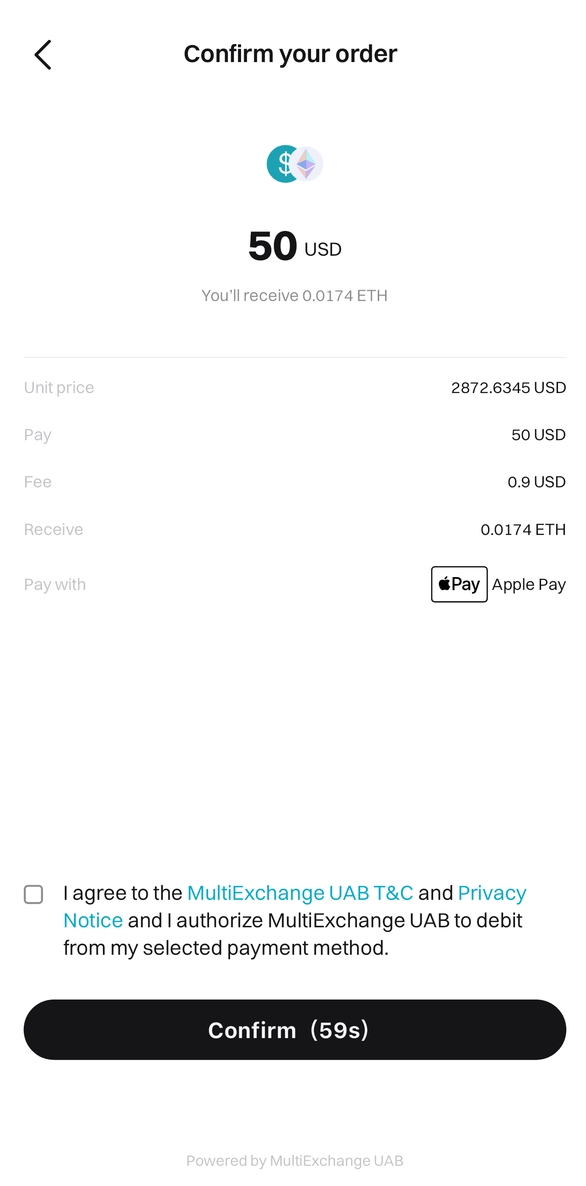
Step 5: Complete the transaction via Google Pay or Apple Pay.
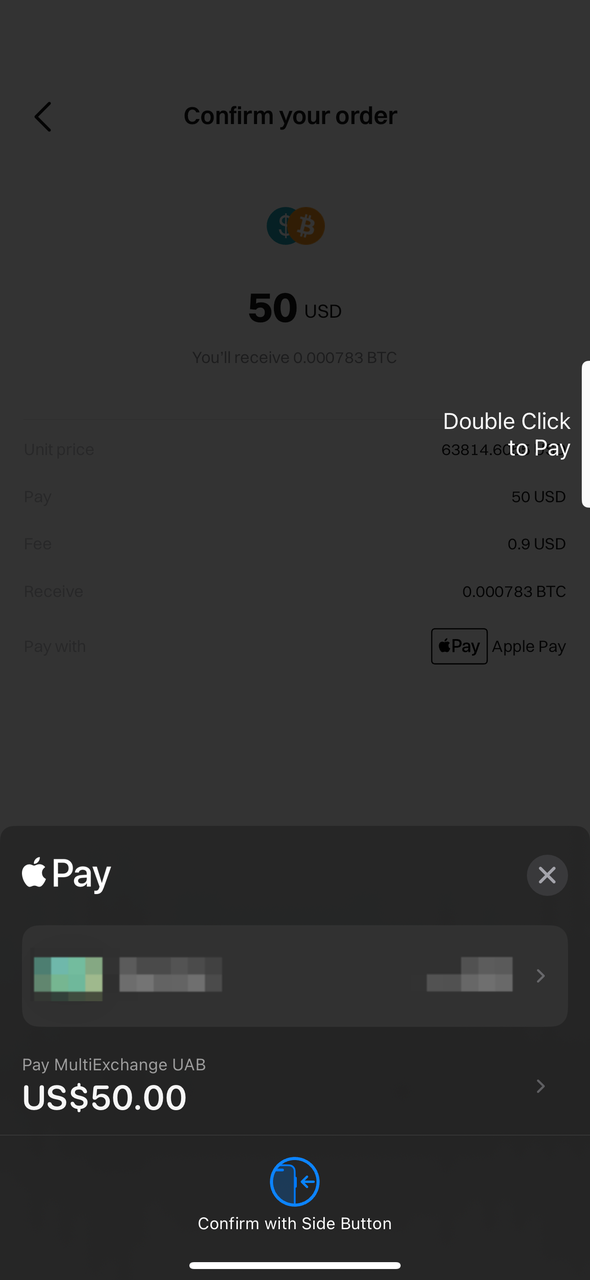
Step 6: After completing the payment, you will receive a "Payment Pending" notification. The processing time for the payment may vary depending on the network and can take a few minutes to reflect in your account.
Note: Please be patient and do not refresh or exit the page until the payment is confirmed to avoid any discrepancies.
Share

