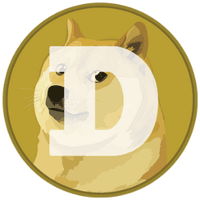How to Unblock Verification Codes on iPhone

Are you having trouble receiving verification codes on your iPhone? Whether you are trying to log into a new app or website, or simply need to confirm your identity, verification codes are essential for security. However, sometimes these codes may get blocked for various reasons, leaving you frustrated and unable to proceed. In this article, we will guide you through the process of unblocking verification codes on your iPhone and offer solutions to common issues that may arise.
Why Are Verification Codes Blocked?
Before we dive into the steps to unblock verification codes, it's essential to understand why this issue may occur. There are several reasons why you may not be receiving verification codes on your iPhone, including:
-
Poor Internet Connection: A weak or unstable internet connection can prevent verification codes from being delivered promptly.
-
Incorrect Phone Number: Double-check to ensure that the phone number associated with your account is correct.
-
Carrier Restrictions: Some mobile carriers may block certain types of messages, including verification codes.
-
Do Not Disturb Mode: If your iPhone is in Do Not Disturb mode, you may not receive notifications for incoming messages.
How to Unblock Verification Codes on iPhone
Step 1: Check Internet Connection
The first step in unblocking verification codes is to ensure that your iPhone has a stable internet connection. You can try switching between Wi-Fi and mobile data to see if that resolves the issue.
Make sure your iPhone is connected to a stable internet connection to receive verification codes.
Step 2: Restart iPhone
Sometimes, a simple restart can help resolve connectivity issues and unblock verification codes. Try restarting your iPhone and see if that solves the problem.
Press and hold the power button until the slider appears. Drag the slider to turn off your iPhone, then press and hold the power button again to turn it back on.
Step 3: Check Phone Number
Verify that the phone number associated with your account is correct. Update it if necessary to ensure that you can receive verification codes promptly.
Go to Settings > Phone and make sure your phone number is correct under 'My Number'.
Step 4: Contact Carrier
If you suspect that your mobile carrier is blocking verification codes, contact them to inquire about any restrictions on message delivery.
Reach out to your mobile carrier's customer service to check if there are any restrictions on receiving verification codes.
Step 5: Disable Do Not Disturb Mode
Make sure that your iPhone is not in Do Not Disturb mode, as this can prevent you from receiving notifications for incoming messages, including verification codes.
Turn off Do Not Disturb mode by going to Settings > Do Not Disturb and toggling the switch to disable it.
By following these steps, you should be able to unblock verification codes on your iPhone and resume the verification process without any hindrances. Remember to double-check your settings and ensure that your phone number is accurate to receive codes promptly.
If you continue to experience issues with verification codes, consider reaching out to the app or website's support team for further assistance. They may be able to provide insights or alternative verification methods to help you successfully verify your identity.
Incorporate these troubleshooting tips into your routine to ensure a seamless verification experience on your iPhone. Stay informed and proactive in resolving any issues that may arise with verification codes, and enjoy secure access to your accounts and services.